Back to UtilityDirect Main Menu
Energy Star Setup
The Energy Star Setup is the first thing you will need to do in ConserveDirect. It triggers Energy Star to set up your Portfolio Manager account.
- Click on the Account Setup tab.
- Click on Energy Star Setup.
- Enter the Username and Password you would like to use for Energy Star Portfolio Manager.
- Enter your Name and Contact information.
- The Country must be listed as "US" and the State must be the two letter abbreviation. If this is not the case, you must change this information under the Account Settings in UtilityDirect.
- Click the Register button to create your Portfolio Manager account with Energy Star. *Note: Keep in mind that once you have created your Portfolio Manager account, you should not make changes to your information from within that account. If you need to add a Building or Bill Accounts, you must make those changes in UtilityDirect or ConserveDirect and allow that information to be sent over to your Portfolio Manager account. Any information you add to Portfolio Manager will not come over to UtilityDirect or ConserveDirect.
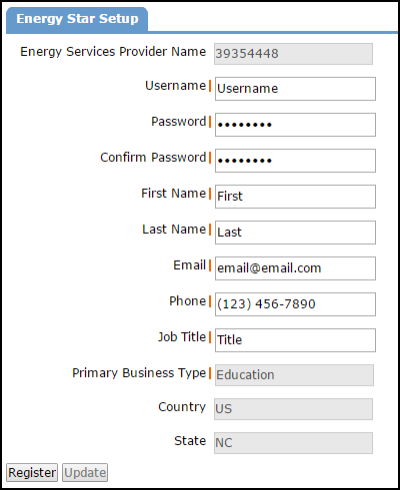
If you already have a Portfolio Manager account, you will still need to create a new one through ConserveDirect. This allows your utility data to be sent directly to Energy Star from SchoolDude. Once you have created this new account, you should stop using your old Portfolio Manager account.
